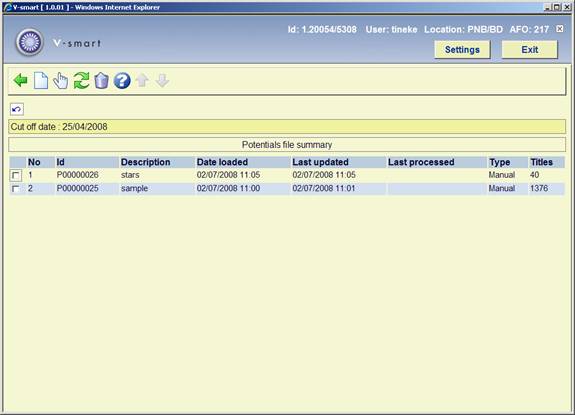
Choosing this menu option presents you with a screen displaying various files:
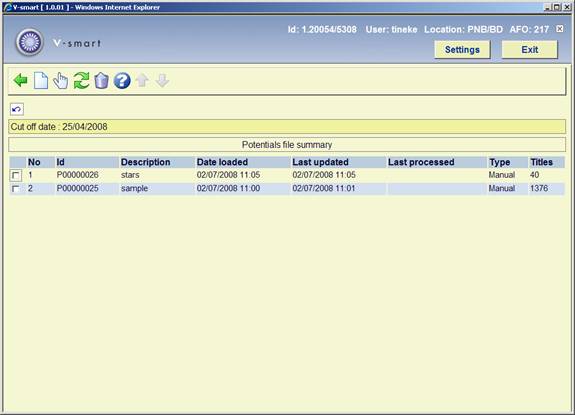
“Id”: is either the internal Id from the potentials file or the alternate Id from the potentials file if the alternate Id exists (i.e. an Id based on the name of the input filename).
“Description”: is the Description field from the potentials file.
“Date loaded”: is the date and time the potentials file was created via AFO 278.
“Last updated”: is the date and time the potentials file was last updated.
“Last processed”: is the date and time the potentials file has last been processed for turning selections into orders.
“Type”: is how the potentials file was created: either by “Import” or “Manual”.
“Titles”: is the total number of titles in the potentials file.
When this screen is initially displayed, only files created within the last number of days display initially. The cut off date is displayed above the list of potentials files. The cut off date number of days is set up in AFO 272 - Potentials. The list is ordered in reverse chronological order.
: You use this option to create a new manually-created potentials file. See section 217.4.1.
This option is controlled by the AFO 611, Login restrictions – Acquisitions continued, Manually create potentials files (restriction 217C).
: You use this option to redisplay the screen showing ALL potentials files or only the ones from after the cut off date in potentials file. The cut off date number of days from today's date is set up in AFO 272 - Potentials.
: Select the potentials Id from the list that you want to display and then this option. The system responds by displaying the screen showing the titles in one specific (selected) potentials file. Only the titles that meet the filtering restriction criteria are shown. The filter remains in effect until explicitly removed (cleared).
The screen displayed is the Potentials file overview – Id where Id is the Id out of the potentials file.
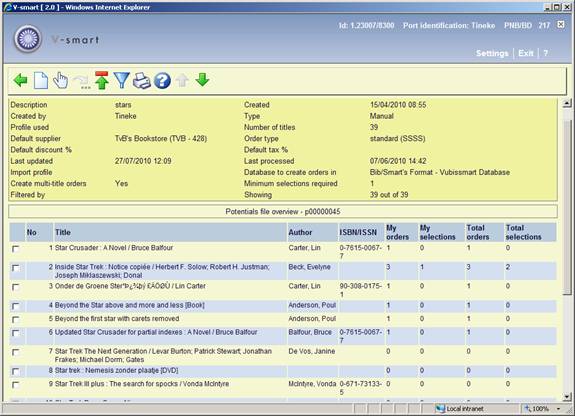
At the top of the screen there is a header pane containing the following information:
Description, Created, Created by, Type, Profile used, Number of titles, Default supplier, Order type,
Last updated, Last processed, Filtered by,
Showing x out of xx.
Create multi title orders and Minimum selections required depend on settings in AFO 278 – Potentials import profiles for the supplier used.
Below the header pane is a grid. Each line in the grid represents a title in the potentials file. The columns are No, Title, Author, ISBN, My orders, My selections, Total orders, Total selections.
[Note that Title and Author data in this overview keep the values they had at import time. They are not updated when the bibliographic data is changed.]
A selection is equivalent to a partial order.
The “My orders” column contains the total number of selections ordered for the currently logged in selector.
The “My selections” column contains the total number of selections for the currently logged in selector.
The “Total orders” and “Total selections” columns are calculated by summing up the number of selections of all the selectors on this title.
Example : from the screen above line No. 2 De Villa / Danielle Steel
After a file that has been processed into orders, you would see 2, 0, 3, 0 in the last four columns for the first title.
If you then went into the title again to create a new selection, you would see 3, 1, 3, 1. These columns allow you to easily determine whether you have (or anyone else has) already selected a particular title. It also allows you to determine whether selections have already been processed into orders.
: You use this option to add a new title to a manually-created potentials file. This option is only available if the file Type is manually created and you do not have restriction 217 D – Allow addition of titles to manually created potentials files set.
: Use this option to jump to a particular order number. This option is only available if the list is sorted by external order number. After entering an order number, the list will be built from that number upwards. Previous numbers are no ,longer shown. To reset: choose the option again and leave the field blank.
: You use this option to change the default supplier and description for the potentials file, as well as some other details. An input form will be displayed:
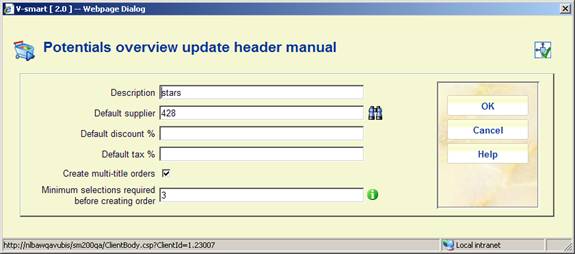
The system checks the parameters in AFO 272 – Potentials to determine if an update of supplier should be allowed based on the Type of file. Any titles assigned to the original supplier will be updated with the new supplier.
: To apply a filter to the titles shown.
: You use this option to print the list of titles currently displaying in the Potentials overview using a SSP publish profile.
: Select the Title from the list that you want to display and then this option. The system responds by displaying the screen showing the details for one specific title and the selections and orders for the selector logged in.